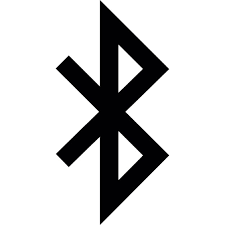Our Blog
Web browsing made easier
We use the internet constantly to do an infinite number of tasks. Whether you are researching a topic or just browsing the internet to kill some time, it is nice to know some tips and tricks that would help you get things done quickly. Today we are sharing with you a few shortcuts you can use while browsing. These shortcuts work with Chrome, Firefox, Edge, IE. Mac users can substitute the Ctrl key for the Cmd key and try some of these shortcuts too.
Where did my downloads go?
You just downloaded a file and don’t know where did it go? No problem, if you press Ctrl+ J on your keyboard you will see either a sidebar, a small window or new tab, depending on your browser, showing your downloaded files.
Let’s go Home!
S uppose you scroll all the way down to the bottom of a web page and now want to go back to the very top, what do you do? Do you use the scroll bar on the right side of the page, the mouse’s scroll wheel or maybe even the spacebar? Well, there is another way. Using the Home key on your keyboard (if available) would allow you to get back to the top of the webpage in no time.
uppose you scroll all the way down to the bottom of a web page and now want to go back to the very top, what do you do? Do you use the scroll bar on the right side of the page, the mouse’s scroll wheel or maybe even the spacebar? Well, there is another way. Using the Home key on your keyboard (if available) would allow you to get back to the top of the webpage in no time.
Too many tabs?
You got excited opening new tabs while researching a topic and now is time to close some of them. Using the little (x) on the right side of each tab is probably the most common and known way of closing them but did you know there is another way? Go to the tab you want to close and press Ctrl+ W on your keyboard, to close it. Combine this with Ctrl+ Shift+ Tab to switch between tabs, and you will speed up the process of closing all those extra tabs.
More than just a spacebar!
Did you know that you can use the spacebar on your keyboard to navigate web pages up and down? It’s true, by pressing the spacebar on your keyboard you can scroll down a web page. To scroll back up, press Shift+ Spacebar.
You already know how to do a web search but do you know how to do a search within a particular web page? Press Ctrl + F on your keyboard to find specific words or phrases within a web page.
Bluetooth 5 around the corner!
What is Bluetooth?
You have probably heard the term and most likely have one or more devices that use it but, what is Bluetooth? It is a type of wireless communication protocol that allows the exchange of data over short distances. It is normally used for transfers between devices such as phones, speakers, headphones, etc.
Bluetooth is managed by the Bluetooth Special Interest Group (SIG), which has more than 25,000 member companies in the areas of telecommunication, computing, networking, and consumer electronics.
The next generation
Just like the WI-FI technology, the Bluetooth technology continues to evolve, increasing speed and transfer times between devices and reducing power consumption, among other things. The group in charge of Bluetooth development announced that version 5 would be coming soon.
The Bluetooth Special Interest Group (SIG) announced that its next release, coming late 2016 to early 2017, will be called Bluetooth 5 and will include significantly increased range, speed, and broadcast messaging capacity.
Adobe to Fix Flash Vulnerabilities on May 12
Adobe has pulled out updates for Acrobat, Reader, and Coldfusion, but are stating that they have yet to fix a flash vulnerability. The vulnerability could allow attackers to remote control affected systems. The security update that will fix the vulnerability is to be released as early as May 12, according to Adobe.
Spilled liquid on your laptop?
Whether it’s coffee, tea, mimosas, etc – liquid and electricity aren’t the best of friends. Here’s what to do should you ever find that out the hard way.
- Turn it off. Hold the power button for 5 seconds until the computer shuts down.
- Remove the AC power supply and battery (if removable).
- Remove anything that can be easily removed (RAM, HDD/SSD, etc)
- Clean the laptop with a dry towel
- Place laptop open and flat, upside down, on top of another dry towel
- Wait it out… at least a few hours (patience!!).
- Try to turn it on again. If it does not work you might have to take it to a professional.