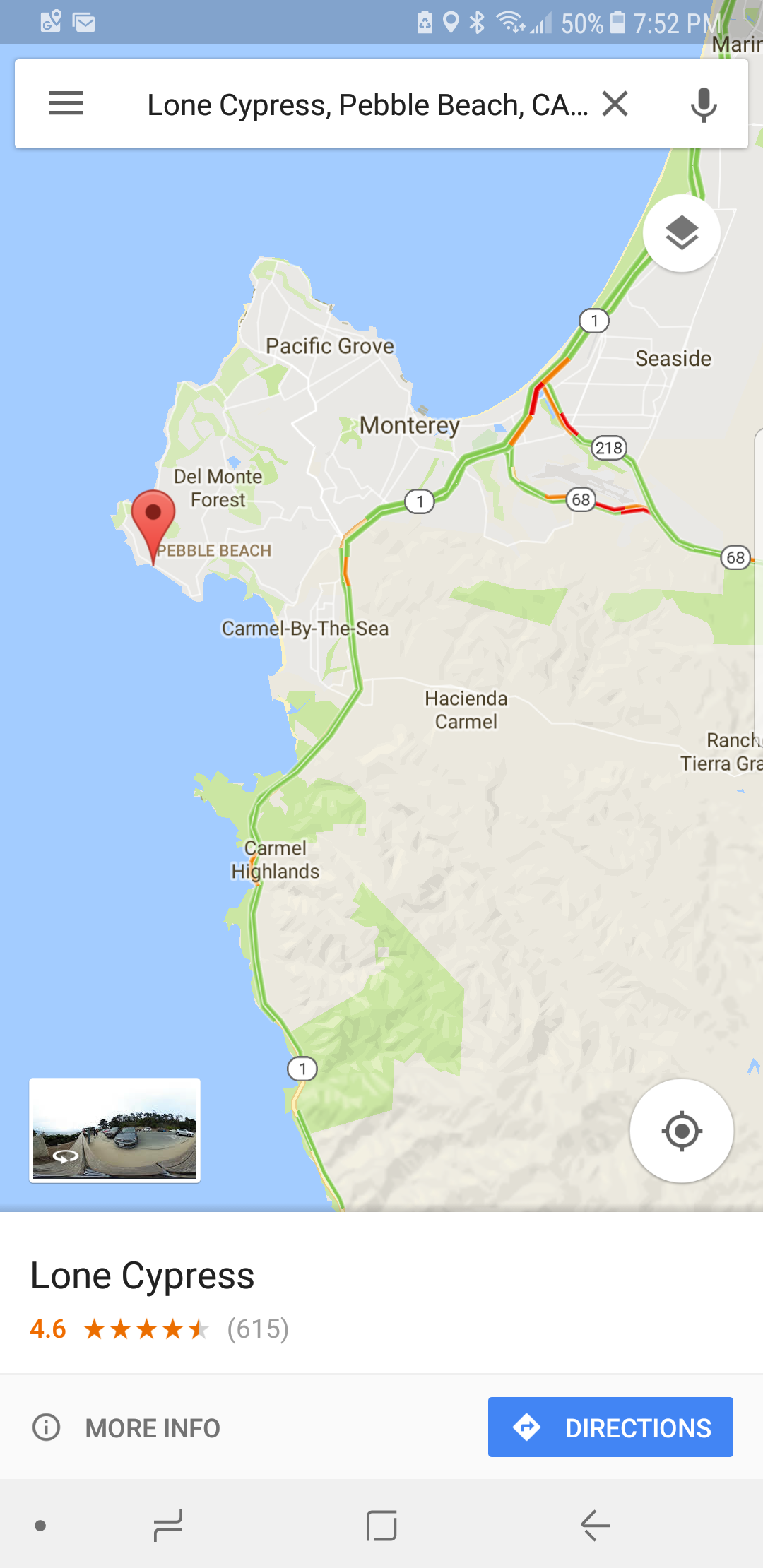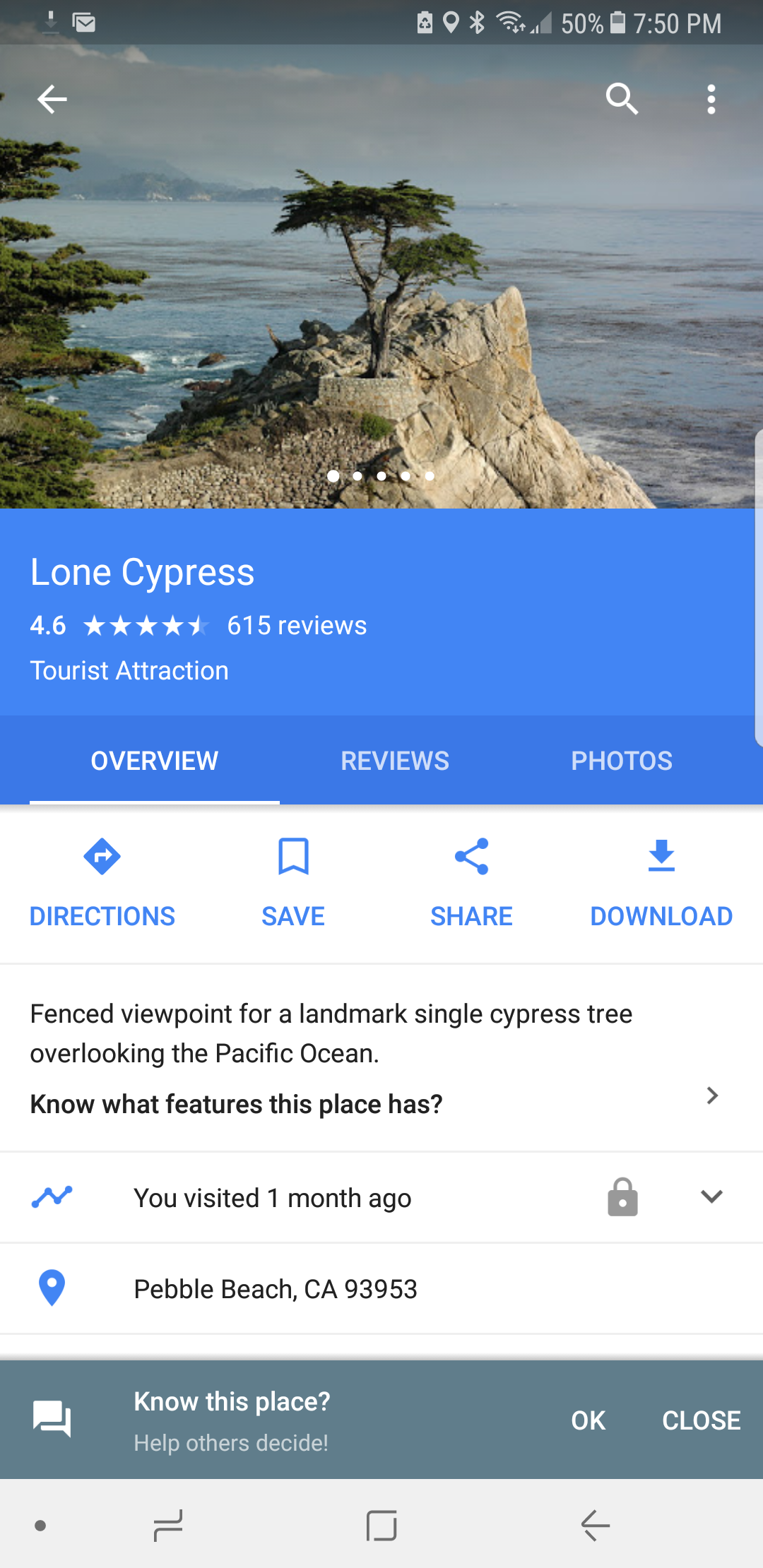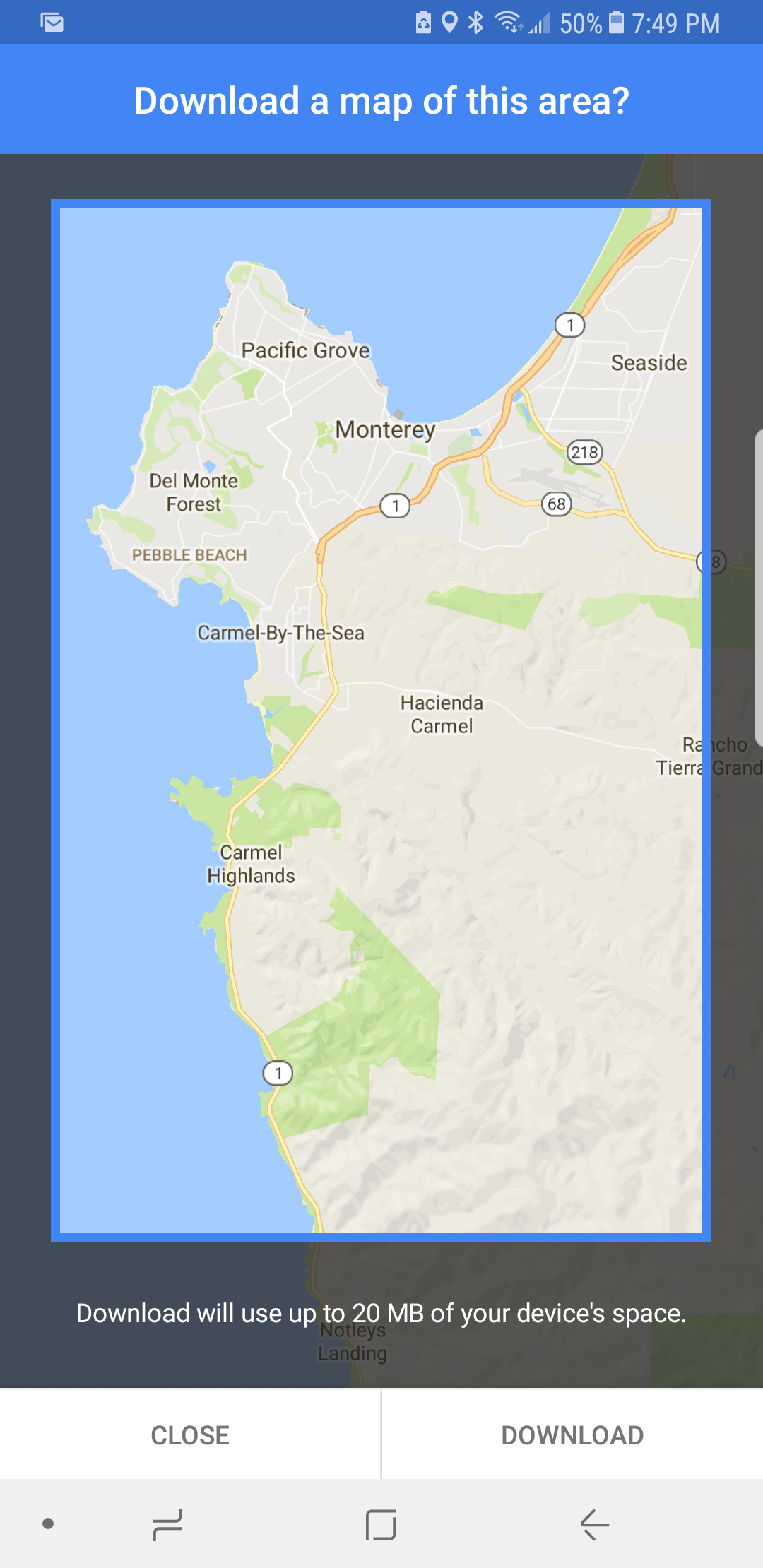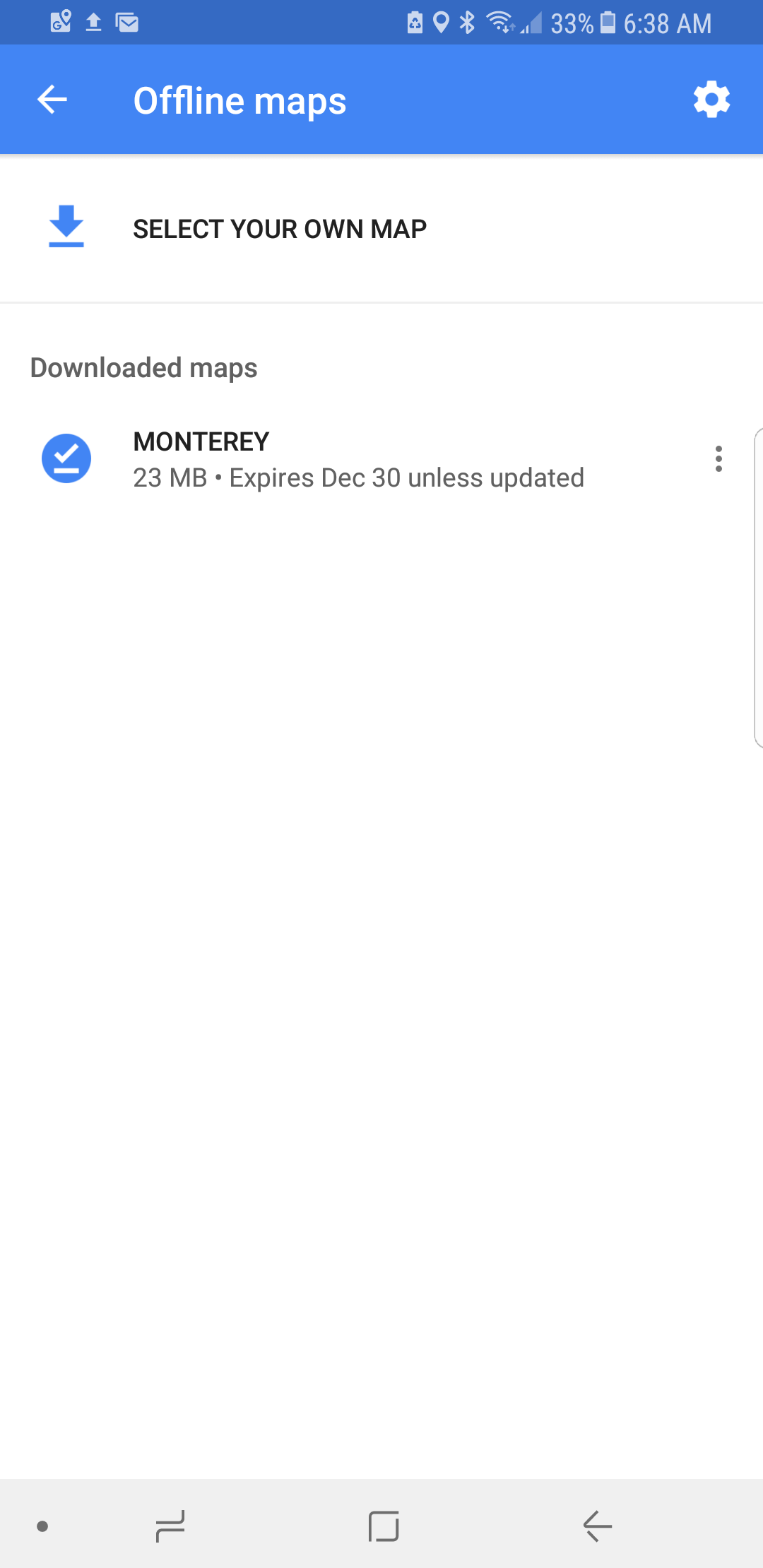Google Maps is one of the most utilized navigation apps there is, but unless you know how to use all its features, it may not help you at times. For example, when you are on a road trip and no longer have signal on your phone. Today, we share with you the steps you must take to download a copy of a map so that you can use it on your next road trip.
Download Google Maps
- Open the Google Maps app on your phone.
- Find the map area you need to download.
- If you searched for a specific place, you should see a bar with the name at the bottom. Just tap it to see more options.
Note: If you don’t have a specific place yet, you can search for the area and zoom in to find the place.
- Click Download.
- You can now choose to make the download area larger or smaller.
- After making your selection click the Download button in the lower-right corner.
Keep in mind you may need extra storage space depending on how big the map is. Fortunately, you can change the preferences and have the maps saved to an SD card. To do so, just go to Menu > Offline Areas > Settings > Storage Preferences and switch “Device” to “SD card.”
Find Downloaded Maps
- Open the Google Maps app on your phone.
- Go to Menu > Offline Maps.
Note: This area allows you to see all the maps you have saved. You can update, rename, view or delete any of the maps you see in this section.