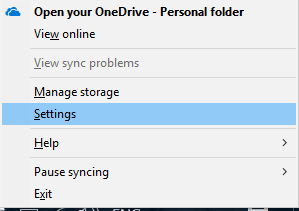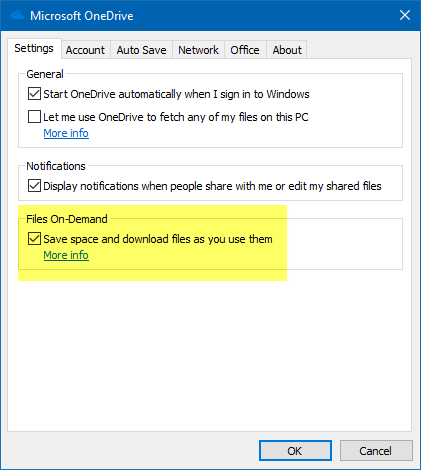OneDrive users can now benefit from the new Files On-Demand feature that comes with latest Windows 10 update. Before, you could either have your files online or synced to your computer. The problem with having all your data synced is the space that it takes from your computer’s hard drive. On the other hand, having all your files online means you have to use the Web interface all the time.
Files On-Demand will allow you to see all your files stored on OneDrive from your computer, using File Explorer, without having to download them first. Let’s take a look at how you can enable this feature and how it works.
Enable OneDrive Files On-Demand
- Go to the Settings tab and look for the Files On-Demand section. Check the Save space and download files as you use option and click OK.
New File Status
After you enable Files On-Demand, you will notice that your files have one of the following icons next to them. These will let you know the status of the files.
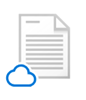
Online-only
Files only exist online and don’t take up any space on your computer.
Locally available
The online-only file gets downloaded to your computer when you open it. A local copy will now be available all the time on your computer, even if you don’t have an internet connection.
Always available
Files with this mark will always be available on your computer.
Note: If you don’t need or want the file to be locally/always available all the time, right-click the file and select the Free up space option.
Click here to learn more.