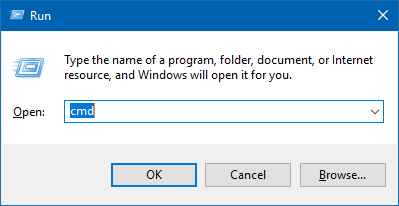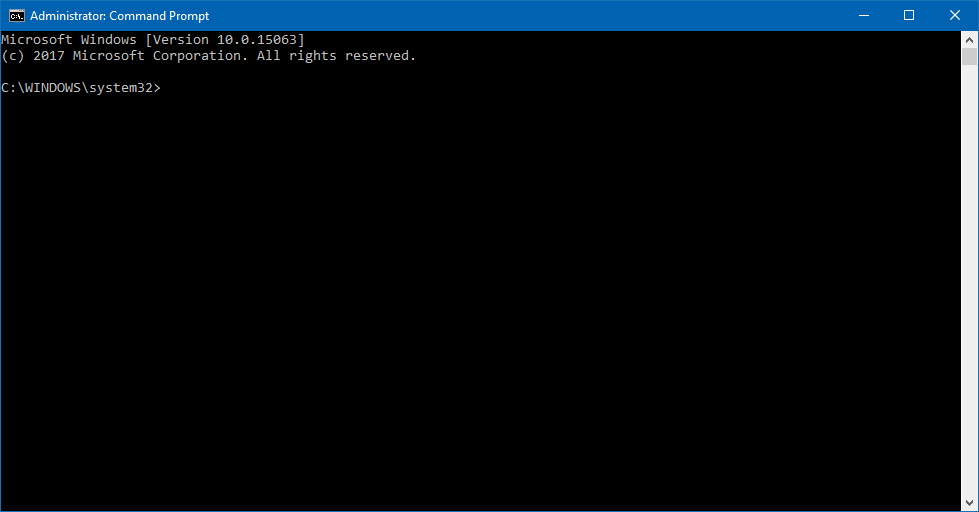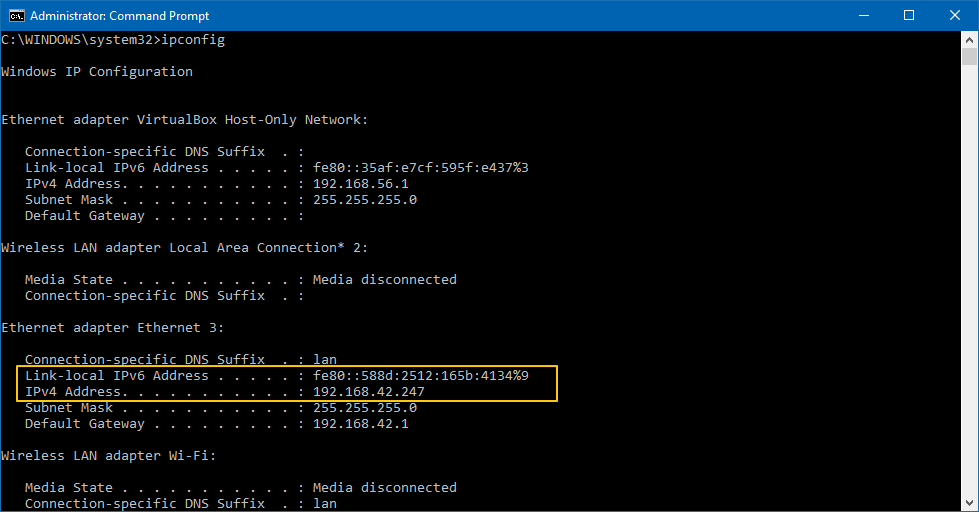Today we show you how to obtain the IP address assigned to your Windows computer. Before we begin, let’s see what an IP address is.
An IP address, or simply an “IP,” is a unique address that identifies a device on the Internet or a local network. It allows a system to be recognized by other systems connected via the Internet protocol.
Learn more at https://techterms.com/definition/ip_address
You could think of it as a mailing address; it tells the postal a service where to deliver the letter and where to return it. Now that we have introduced the concept of an IP address let’s see how to obtain the one assigned to your computer. There is more than one-way to get the IP, but today we are going to show you how to do it using the Command Prompt in Windows.
Find IP (Windows)
- Use the Windows + R key combination to open the Run window, and type cmd to open the Command Prompt.
- Once you see the Command Prompt window, type ipconfig and press enter. This will show a list of network connections.
- Locate your active network connection and look for the IPV4 Address to find your IP. If you need the IPV6 format, it is displayed right before the IPV4.