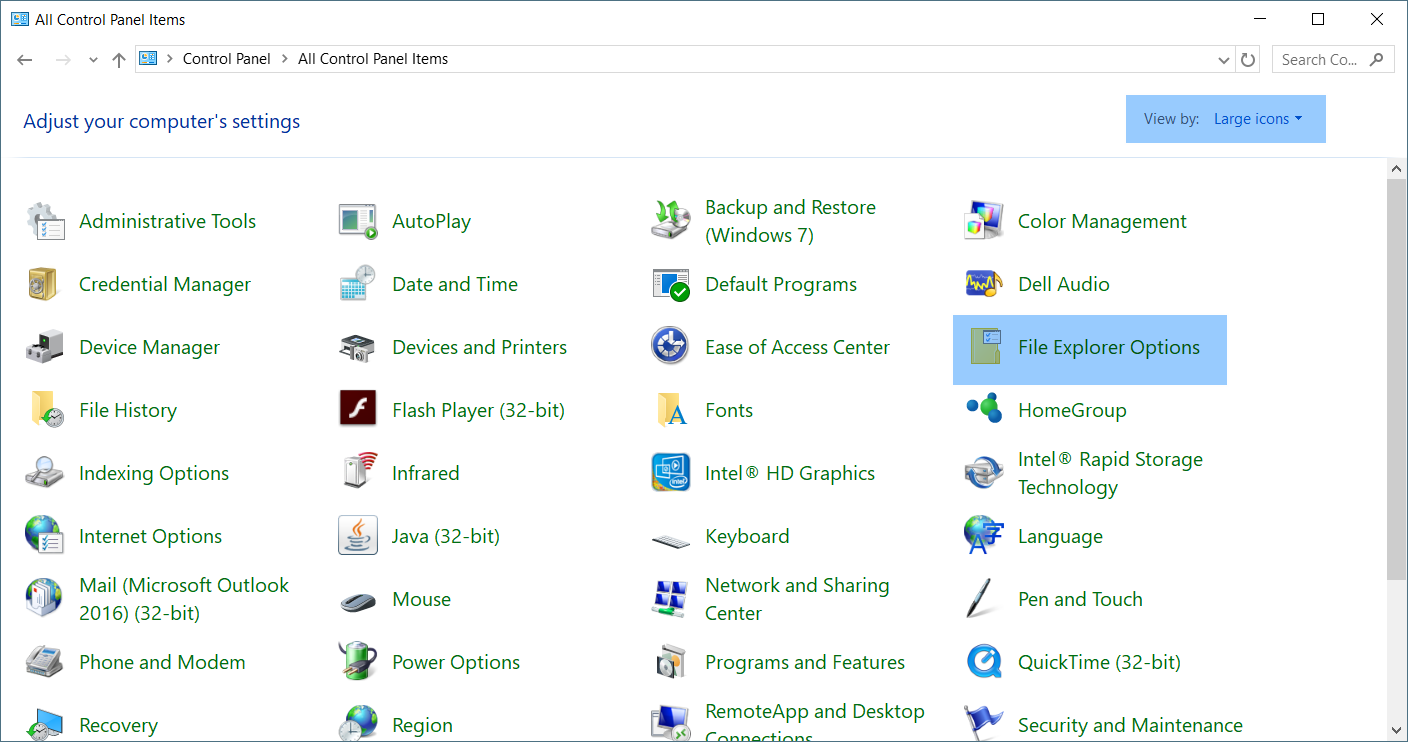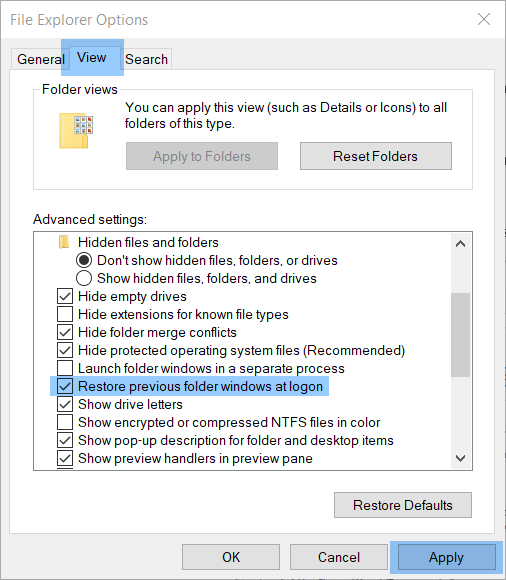Whenever you do a logoff and have multiple folders open, Windows closes them for you. However, if you find yourself frequently opening the same folders, you could choose to have them reopen every time you do a logon. The folders will reopen in the same window size and position you had them before. You can accomplish this by activating the Restore previous folder windows at logon option, and today, we show you how.
Steps to restore previous folder windows:
- Go to Control Panel, look for the File Explorer Options and click the View tab
Note: Make sure you set the View by option to either Large or Small icons. This will make it easier for you to find the File Explorer options.
- In the Advanced settings section, check the option Restore previous folder windows at logon
- Click Apply
- Log off and then log back on to see the folders
That’s it, a very simple tip that can help you save time when working with multiple folders.