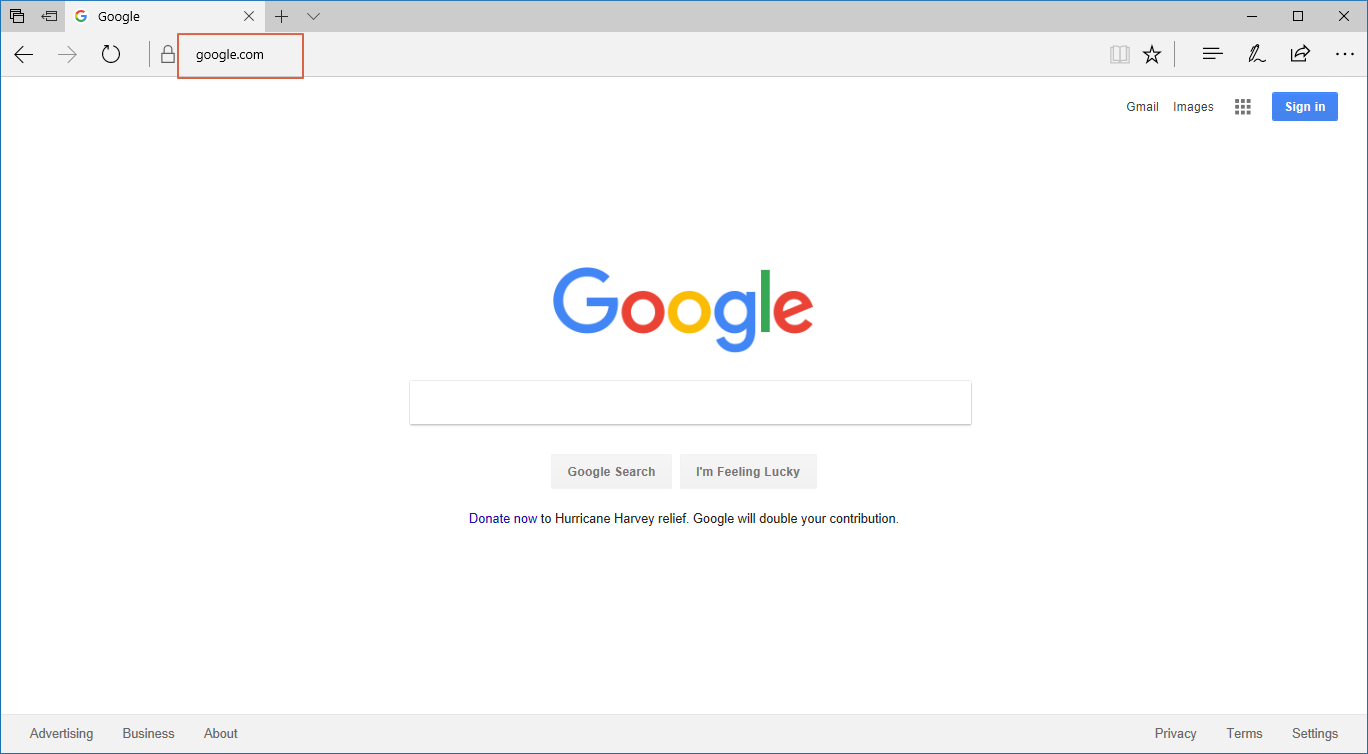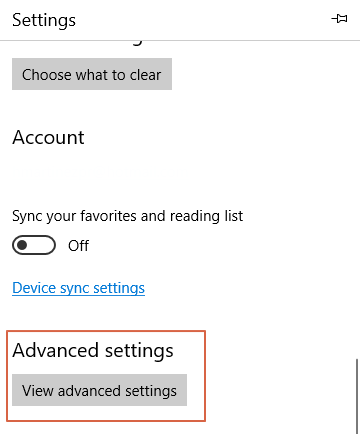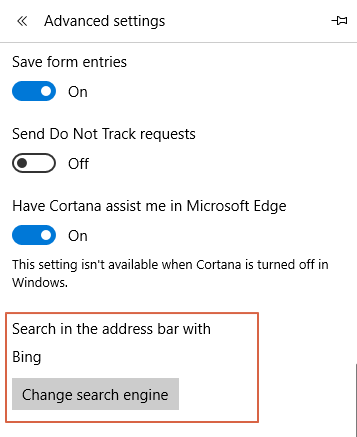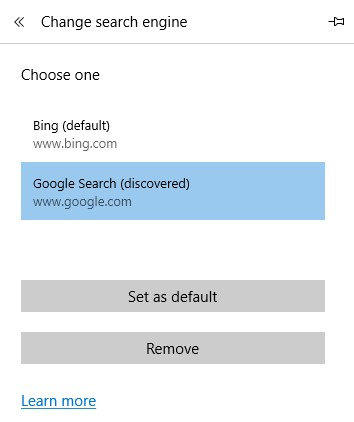As you may know, Edge is Microsoft’s replacement for the old Internet Explorer. Edge is now the default browser for all Windows 10 computers and it uses Bing as its default search engine. If you prefer to use a different engine for all searches, let’s say Google, you can change the default search engine by following a few simple steps.
What is a Search Engine?
Google, Excite, Lycos, AltaVista, Infoseek, and Yahoo are all search engines. They index millions of sites on the Web, so that Web surfers like you and me can easily find Web sites with the information we want. By creating indexes, or large databases of Web sites (based on titles, keywords, and the text in the pages), search engines can locate relevant Web sites when users enter search terms or phrases. When you are looking for something using a search engine, it is a good idea to use words like AND, OR, and NOT to specify your search. Using these boolean operators, you can usually get a list of more relevant sites.
Change default Search Engine
- Open Microsoft Edge.
- Type google.com in the URL bar and wait for the page to load.
- Click the ellipses (…) in the top-right corner, and click Settings.
- Go to the bottom of the settings menu a click on View advanced settings.
- Scroll down to Search in the address bar with and click on Change search engine.
- Choose Google Search from the list and click Set as default.
That’s it, next time you type in the search bar, Edge will use Google as the search engine. You can follow the same steps to set any other search engine you prefer as the default. If you want to learn more about using Microsoft Edge, visit https://www.microsoft.com/en-us/windows/microsoft-edge