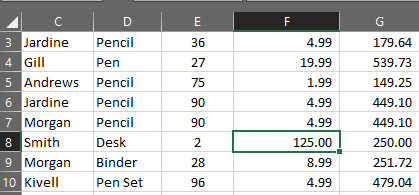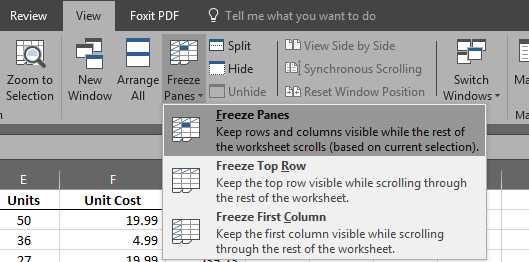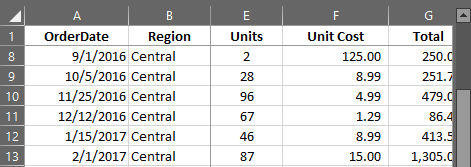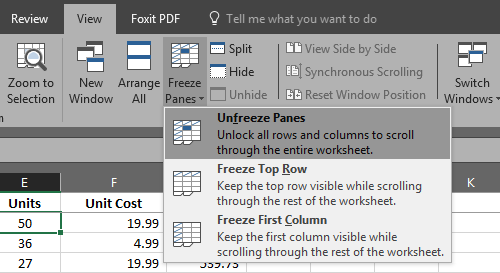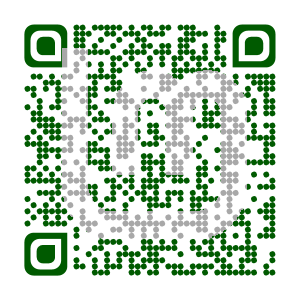Our Blog
Keyboard shortcuts for your Windows PC
Did you know that certain functions can be done faster with the keyboard than with the mouse? Key combos or keyboard shortcuts allow you to complete certain tasks without having to take your hands away from the keyboard, therefore saving you some time.
The following list contains some keyboard shortcuts you could use while working on your windows computer.
- Windows logo key + D : to display and hide the desktop
- Windows logo key + I : to open the Settings screen
- Windows logo key + L : to Lock your computer or switch accounts
- Alt + Tab : to switch between opened apps
- Alt + F4 : to close an active window or application
- CTRL + S : to save your work
- CTRL + Z : to undo an action.
- CTRL + P : opens the print dialog screen
- CTRL + A : to select everything in the page
- CTRL + C : Copy the selected item or text
- CTRL + X : Cut the selected item or text
- CTRL + V : Paste an item or text
For a complete list of Windows keyboard shortcuts, visit: http://windows.microsoft.com/en-us/windows-10/keyboard-shortcuts

Using Freeze Panes in Excel
Today, we go over the Freeze Panes feature in excel. A simple but useful tip for working with long spreadsheets. When you work with a long spreadsheet and start scrolling down or to the right, it becomes harder to remember what the data in each cell represents. Take for example the image below.
At first, you’ll have no problem identifying each row or column. You can easily see that the value of cell F8 represents the Unit Cost for a Desk. You can also see that this is related to the Central region. Now, let’s see what happens as you navigate through the spreadsheet.
As we navigate through the spreadsheet, it becomes harder to remember what each cell represents. You may or may not remember that column F represents the Unit Cost. Even if you do, you may forget that this information is for the Central region. Therefore, you may find yourself going up/down or left/right on your spreadsheet to make sense of the data. This process can be very cumbersome depending on how long your spreadsheet is. Here is where the Freeze Panes feature becomes very helpful, so let’s take a quick look at it.
What is the Freeze Panes feature?
The Freeze Panes feature allows you to lock in place a row or column, making them visible always, no matter how much you scroll. There are three variations of this feature.
- Freeze Panes – Keep rows and columns visible as you scroll. The number of columns and rows frozen will depend on the current selection. Using our first image as an example, let’s say we want to freeze the top row (headers), but want to always see the region column as well. In this case, you would place the cursor on cell C2 and follow these steps.
- Go to the View menu
- Look for the Freeze Panes feature and select Freeze Panes.
As you see in the image below, no matter how much you scroll down or to the right, you always see the top row and region column.
Note: Always place the cursor on the cell below the row and to the right of the column you want to freeze.
The other two variations are self-explanatory, and you will follow the same steps to activate them. Go to the View Menu > Look for the Freeze Panes feature and pick one of the following options:
- Freeze Top Row – Keep the top row visible while scrolling.
- Freeze First Column – Keep the first column visible while scrolling.
To deactivate any of the Freeze Pane options, all you need to do is:
- Go to the View menu
- Look for the Freeze Panes option and select Unfreeze Panes.
SEO – Search Engine Optimization
What is SEO?
SEO (Search Engine Optimization) is the process, or processes, by which you make your website ranking higher or more authoritative. Ever wonder how a site gets to show up on the first page in Google search results? That’s right, SEO. Lots of it.
What can it do for you?
- Optimizes your site’s friendliness and search functions.
- Increases your exposure and reach.
The more exposure you get, the more traffic you can generate. This exposure is achieved by getting many links to your site.
- Helps you stand out.
Chances are your competitors are already using some form of search engine optimization. In today’s competitive world, SEO helps you to stand out from the crowd.
SEO rankings can change quickly, so it’s wise to make sure you are employing all the available tools at your disposal to make sure your content is easy to find.
- Helps build brand awareness and credibility.
Who ventures past the first page of Google Search results?
If your site is on that first page, more people will associate the certain keywords with your brand. On top of that, your page has a lot more credibility to others if it is easy to find online. Building your brand online is critical for business, as your website is your most valuable selling tool in your arsenal.
Now, you may be thinking; I don’t have money to spend on this. SEO is not an expense but an investment. It’s very simple, the more clients you can bring to your site, the more chances you have of getting them interested in your products or services. With time, you will see your return on investment (ROI).
Have questions? Contact us.

Linux Mint – A Fresh New Way to Install
Updated Guideline Makes Mint Super Easy to Install
So there are those of you that really really want to change your OS to Linux, but won’t do it for fear of messing up. You just can’t make the jump. Fear not! This new handy and easy-to-follow guide will help quell your fears and makes installing Linux Mint a flash!
What is Mint? It’s an open source (that means FREE!), powerful, easy to use operating system that has extensive multimedia support. In my experience, Mint is the operating system you want to use if you want to start getting comfortable with Linux. It requires close to zero maintenance and is lightweight and robust. What’s not to love?
Want a simple to use guide that you can follow on your phone? Use the following QR code, provided by the Linux Mint community :
Good luck!!

Best Tech Gifts Under $50
Looking for great gifts without breaking the bank? Read on!
Now that the holidays are just around the corner and you’re rushing to get everything last minute (like me!), here are some great gadgets that won’t drain your wallet (or purse).
- Google Home Mini – only $29 and free shipping from the Google Store!
- Amazon Echo Dot – also only $29!!
- Anker Soundcore Bluetooth speaker – excellent build, excellent sound quality. Under $24.
- Amazon Fire TV Stick , $40 on Amazon.
- TPLink Wifi Range Extender, for those dead wifi zones in your house.
- JBL Clip 2 – a small and powerful water resistant speaker with incredible sound.
- Sony SRS-XB10 – see above.
Ready, set, go!! Good luck, and happy holidays from your friendly neighborhood tech team, Azuretech!