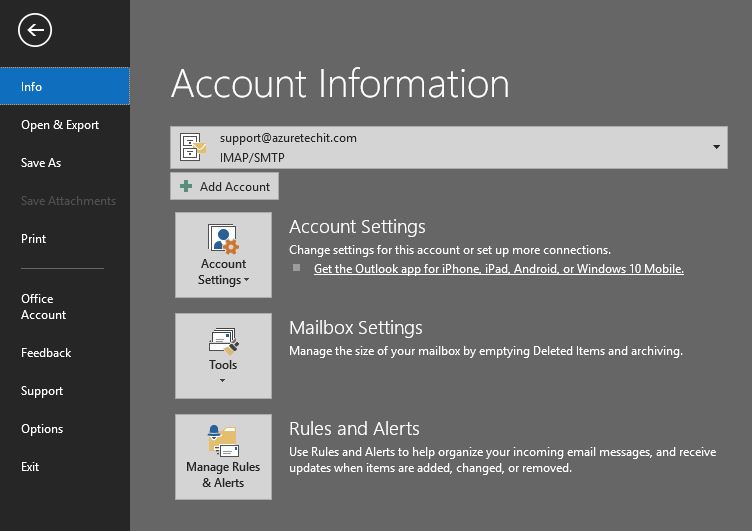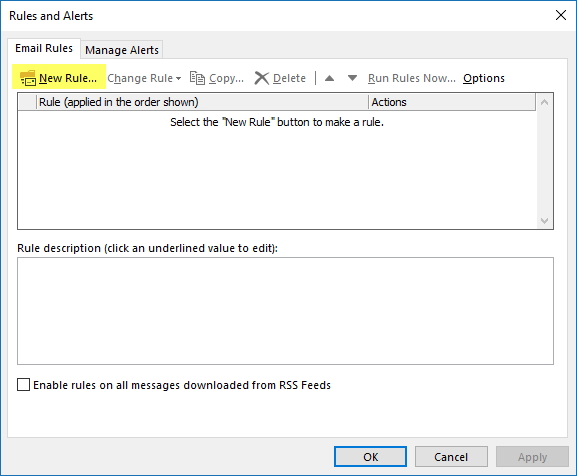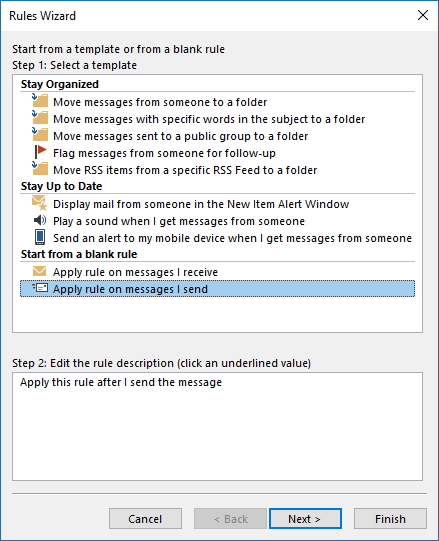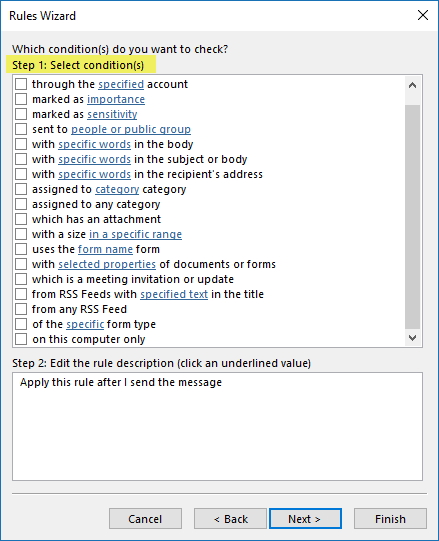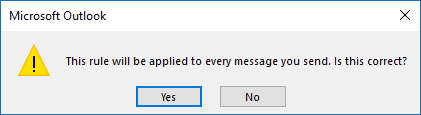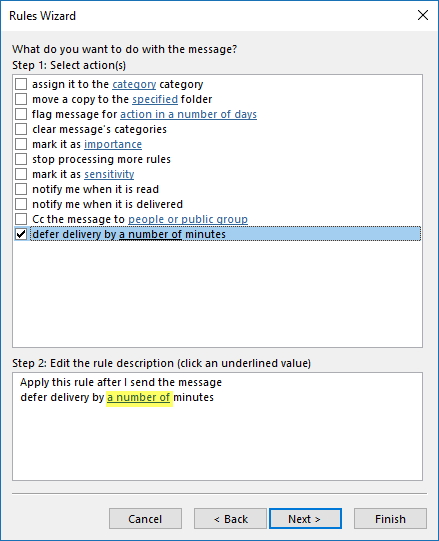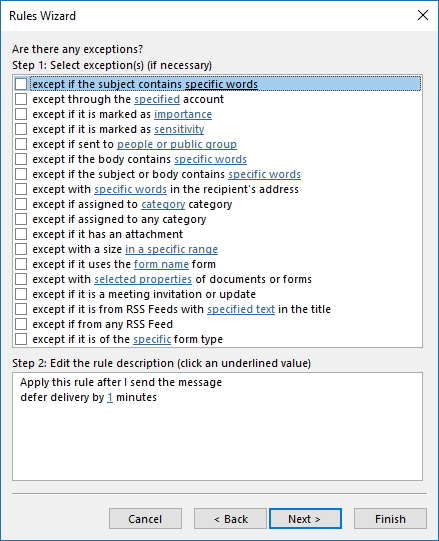Our Blog
SpaceX will send tourists into outer space!
 CEO of SpaceX Elon Musk announced today that two individuals (that are currently anonymous, but I would guess not for too long) approached the company with the interest to fly around the moon. According to Musk, they have paid a “significant deposit,” although he declined to elaborate on how much or what the total cost of the trip is at this moment. He did say, however, that the cost would be something comparable to taking a citizen to the International Space Station. This is partially up for speculation, although the numbers could be anywhere from 35-80 million dollars, theoretically. However, there are other factors, such as the spacecraft and launch location, that have not been taken into account.
CEO of SpaceX Elon Musk announced today that two individuals (that are currently anonymous, but I would guess not for too long) approached the company with the interest to fly around the moon. According to Musk, they have paid a “significant deposit,” although he declined to elaborate on how much or what the total cost of the trip is at this moment. He did say, however, that the cost would be something comparable to taking a citizen to the International Space Station. This is partially up for speculation, although the numbers could be anywhere from 35-80 million dollars, theoretically. However, there are other factors, such as the spacecraft and launch location, that have not been taken into account.
The flight is set to take place sometime in 2018. We know that the passengers will be flying in a Crew Dragon spacecraft, which will be launched initially by a Falcon Heavy rocket. This is set to the longest charter flight in history, set somewhere between 300.000 and 400,000 miles. The Crew Dragon will be an autonomously operating craft, which minimizes any potential problem that might arise from human error.
Musk stated that they intend to conduct physical fitness tests and start training later this year.
Musk also stated that this could be a big source of revenue for SpaceX. Anywhere from 10 to 20 percent of it’s total revenue, actually.
Therefore, we can be sure that we will see more and more of these private space flights in the future.
NASA will be given priority if they are interested in going, according to Musk. Sort of like a Disney Fast Pass, but for a much more expensive ride.
Is there any risk? Of course. Elon Musk says that the prospects are well aware that there are inherent risks.
Want to read more? Click here
Delay emails you send in Outlook
How many times have you sent an email, and right after you hit send, realized something was wrong or missing? Maybe you hit send by mistake before finishing your email, forgot to copy one or more people, forgot to include an attachment or even sent the email to the wrong person. Let’s be honest that happens to all of us at one point in time. Wouldn’t it be great to have some extra time to catch and correct those mistakes before the email leaves your outbox? Well, there a couple of ways to delay emails you send in Outlook and today, we are going to show you how to do it by applying an Outlook rule to all the messages you send.
Steps to delay emails you send:
- Open Outlook
- Go to File and click the Manage Rules & Alerts button, then click on New Rule.
- Once you are in the Rules Wizard screen, go all the way down to the Start from a blank rule section and select the option: Apply rule on messages I send, then click Next.
- At this point, you may decide to use this new rule on some or all the emails you send by applying conditions. For this example, we are going to use the rule for all emails, just click Next.
- When prompted if the rule will be applied to every message, click Yes.
- Under Step 1, select the option to defer delivery by a number of minutes from the list. Under Step 2, click the part that reads “a number of” and enter the number of minutes you want to delay emails. Click Next.
- At this point, you may apply exceptions to the rule. For this example, we won’t use exceptions, just click Next.
- Name your new rule and click Finish.
Now, all the emails you send will stay in the Outbox until they reach the number of minutes specified in the rule. During this time, you may go back to the email and make any necessary corrections.
Well, we hope you find this tip useful. Feel free to share your thoughts with us.
Malware Spreading Through New LNK Filetype
Malware can come unexpectedly…. and it does for most users. Most of the time, the user has no idea that they are downloading malicious files into their system, until it’s too late.
So you get an email claiming that you won a thousand dollars, or the tactic for winning the lottery solved, or promising good luck for the next 10 years if you read the content attached. The email tells you to hurry, lest there be others who read it first. Can’t go wrong…. right? Excited about what you just read, you rush and double click the attachment found in the email.
You open the attachment, and within a few seconds you get an alert saying that your computer has been infected, or your files were encrypted, and the only way to retrieve them is to fork over some money.
Malware can spread in many different ways, but one of the most common is via an email attachment.
The malware has been found to be the Kovter Ad Fraud Trojan, and has recently evolved into ransomware.
Now, a new .LNK file type is being placed inside a ZIP archive. Once you double click on the .LNK file, the Kovter Trojan will enter your system and use Powershell commands (Powershell is a Windows-native command line scripting engine) to avoid detection, and will encrypt files at your dismay.
Powershell commands make it easy for the ransomware to bypass your average virus scanner, since it is a fileless attack, which mean it does not use executables, but rather cmd.exe or Powershell to get the job done.
To learn more about this new threat, click here.
Already have (or suspect you have) a Kovter Trojan in your machine? Removal is tricky, and should only be done if you are familiar using virus scanning and removal programs. Please read the guide by bleepingcomputer.com here or contact Azuretech.
Online Resources :
File and URL scanner : VirusTotal
Why backup data?
We hear it all the time, and yet most of us don’t like to do any sort of preventive maintenance. Most people that need their files recovered don’t seem to have any sort of data backup. Here’s why it’s important to have your data backed up, and a few ways to do it.
Why should I do it?
- Computer crashes – certain types can cause data loss.
- Viruses – viruses can delete or encrypt data (encrypting data usually means paying a hefty fee to get your data back, and there are no guarantees).
- Hard drive failure – this can happen, even with SSD’s (although they have a much longer shelf life than HDDs)
- Theft – Not common, but happens still. The computer can be bought again. Your pictures and personal files can’t.
 How can I backup my files?
How can I backup my files?
- Portable storage – a flash drive or portable hard drive. Physical storage is really cheap these days.
- Online – Dropbox (2GB free) , OneDrive (15GB free) , Google Drive (15GB free)
- Online Data Backup Services – Here are some good ones: Backup Plans
So there you have it. NO EXCUSES! Start backing up your data today!!
2016’s hardware achievements
Here is a look back at all the really good stuff that came out in 2016. Think of it as a reminder of the power of technology.
- VR Headsets
- Intel’s Core i7-6950X – the first 10-core CPU for consumers!
- NVIDIA’s GTX 1080 – but, graphics cards come out ALL the time – why is this one so special? Well, NVIDIA surpassed it’s own GTX 980’s performance by 70%!!!!
- AMD Radeon RX 480 – for $200, it can support VR, has 4GB of RAM, and offers features found on graphics cards double it’s price point.
- OLED Laptops
- Mesh routers – redefining home networking!! Mesh routers are a small team of separate routers that spread the WiFi throughout your home much better, so says science.
- Seagate’s 10TB Barracuda Pro hard drive – Seagate has also managed to put 5TB on a portable drive.
We can’t wait to see what’s coming in 2017 (hint, we should see the Rizen CPU launching sometime in this first quarter).