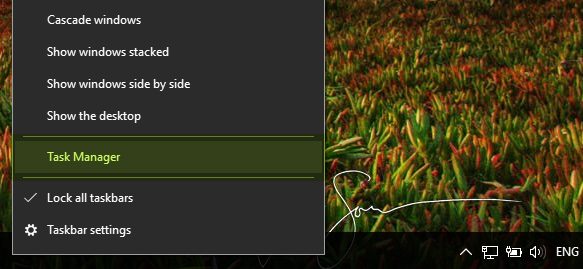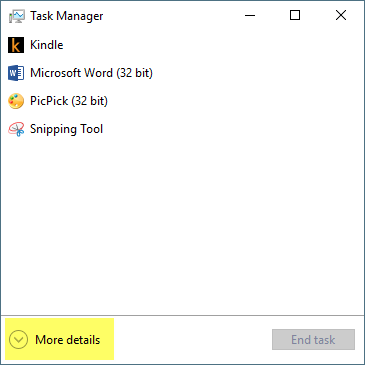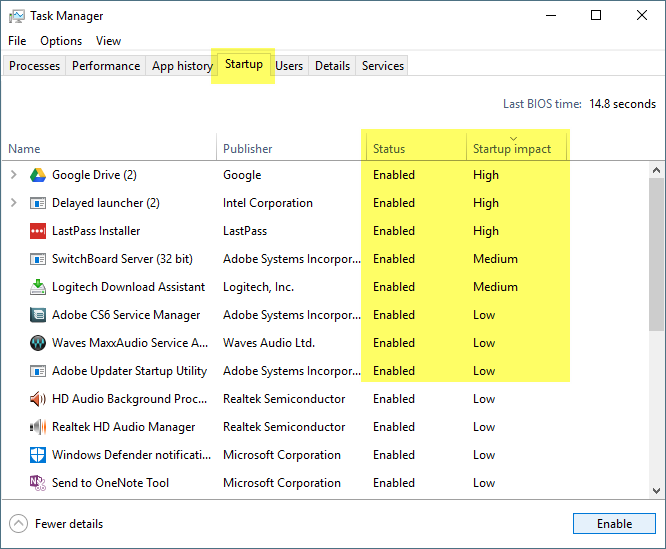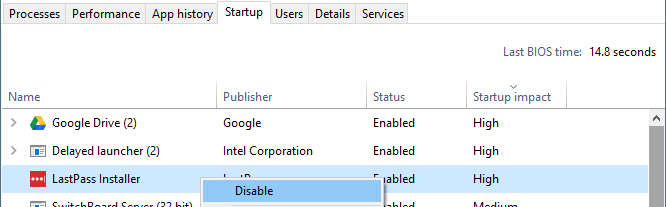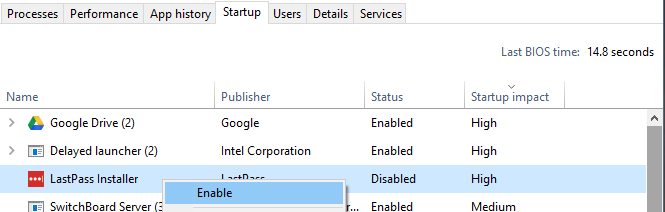Is your computer taking a long time to start? If so, you may need to clean some of your startup items. Startup items are applications or programs that run automatically every time you log on to your computer. Once they initialize, they usually stay running on your system for as long as it’s on. The more startup items you have, the more time it takes for your system to complete the startup process.
Startup Application Manager
Windows 10 offers a startup application manager that’s relatively easy to understand and use. It shows you which applications are running automatically as well as system impact of each item. To use this feature, do the following:
- Right-click the Taskbar and click Task Manager, or press Ctrl+Shift+Esc to open it.
- Make sure you are using the More details version of the Task Manager.
- Click the Startup tab. You will see the list of the applications that are set to run every time Windows starts.
Tip: Look at the Startup impact column to see how much the application affects your system’s startup speed. Focus on the ones with a Medium to High impact.
- Right-click the application you want to disable/enable, then click Disable or Enable.
Note: Although following these steps can help startup time, it is important to note that disabling applications can have consequences. For example, if you disable your Google Drive, your computer won’t be able to automatically sync your files. Hence, you should do a little research before disabling any applications. To make this process easier, right-click the application and select Search Online to get more information.