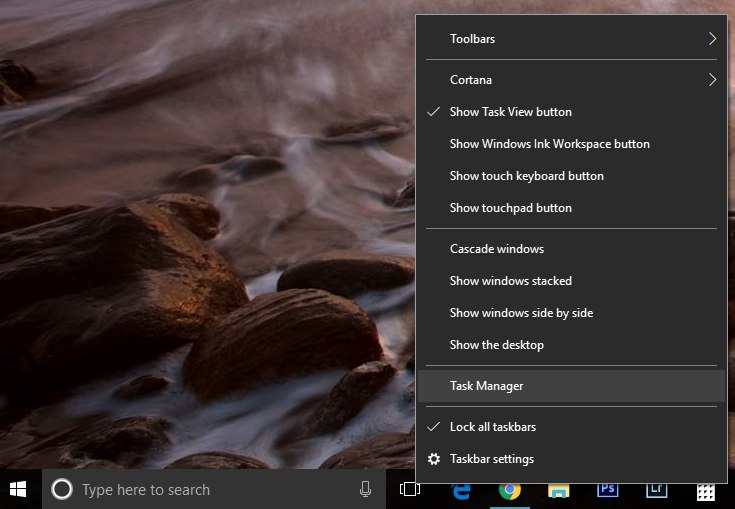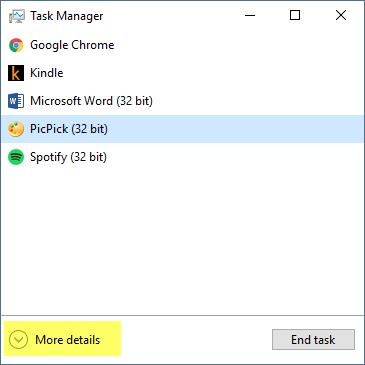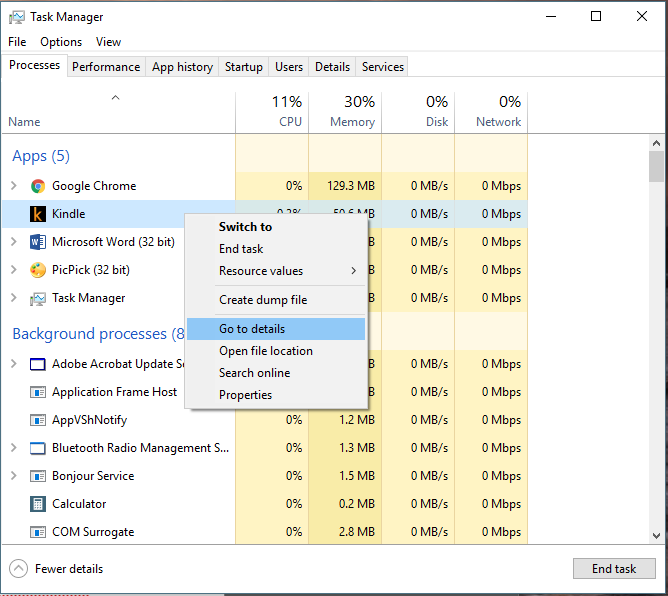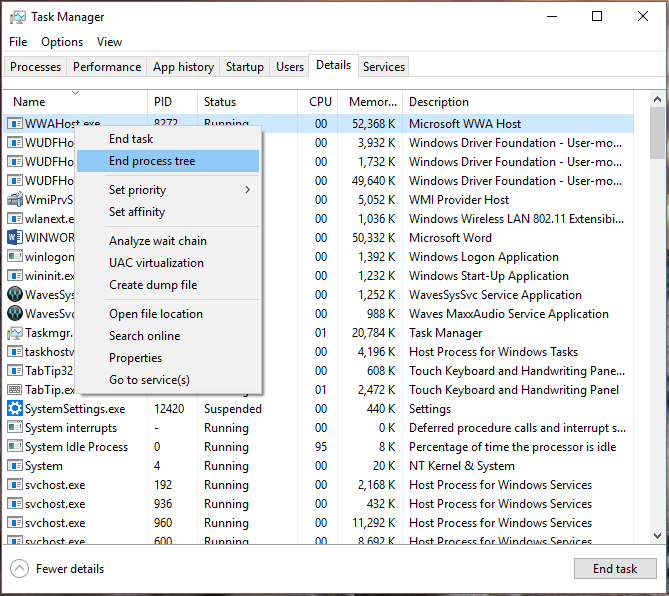It happens to all of us at some point. You are working on the computer, and suddenly the application stops responding. You try to close, minimize, move, and nothing happens. It’s just frozen! What do you do then? Well, at that point, Windows might present you with two choices. You can either wait a little bit longer and see if the application responds again or you can choose to terminate the application at that time. However, there at times in which this won’t work either. At that point, you have no choice left but to use the Task Manager to end or terminate the non-responding application.
In this situation, do the following:
- Right-click the Taskbar and click Task Manager
Note: For this example we are using the More details version of the Task Manager. Just click More details on the bottom left corner to expand the window.
- Look in the list for the application that is not responding. Once you find it, right-click it and choose End Task.
If for any reason you can’t terminate the application with the above steps. Try this:
- Right-click the application again, but this time, click on Go to details
- Right-click the highlighted application, and click End process tree
Keep in mind that ending an application with the Task Manager may result in you losing your work unless you continuously save it as you go.
Tip: If your desktop is unresponsive as well and you can’t right-click the Taskbar, press Ctrl+Alt+Delete on your keyboard and select Task Manager or Ctrl+Shift+Esc to open it directly.