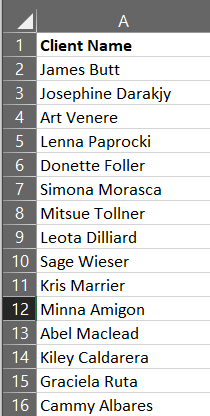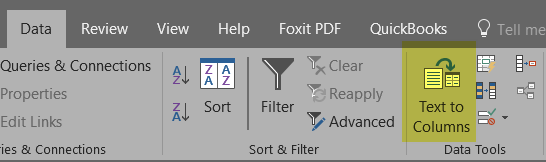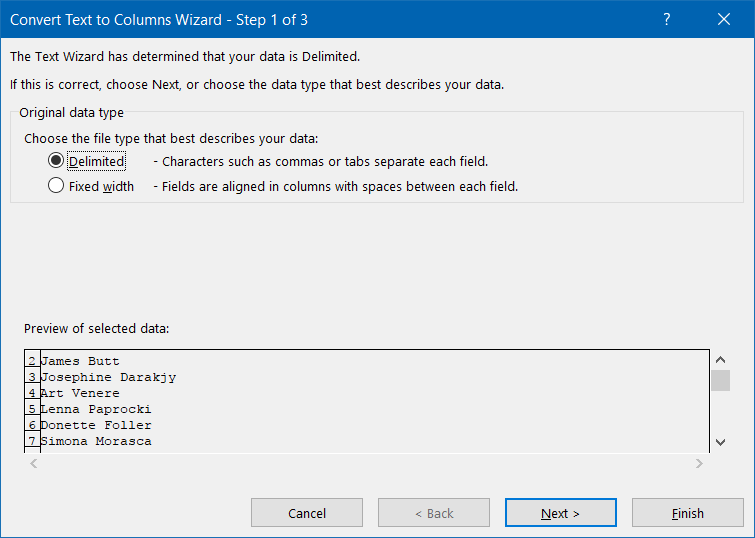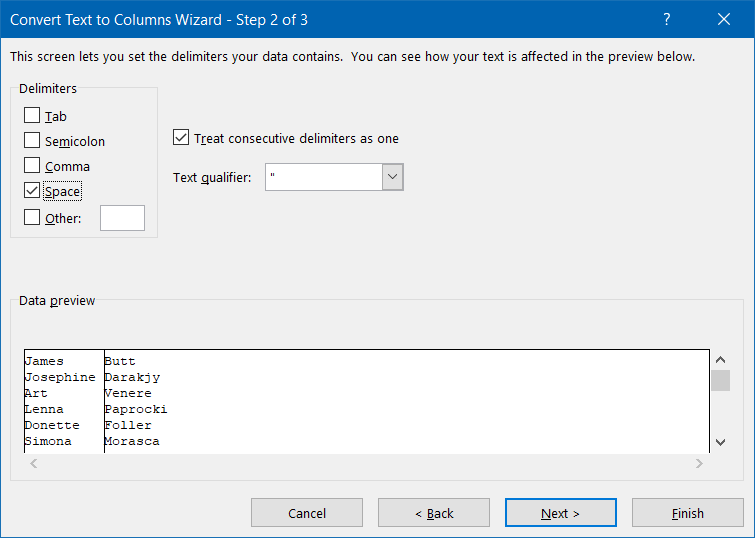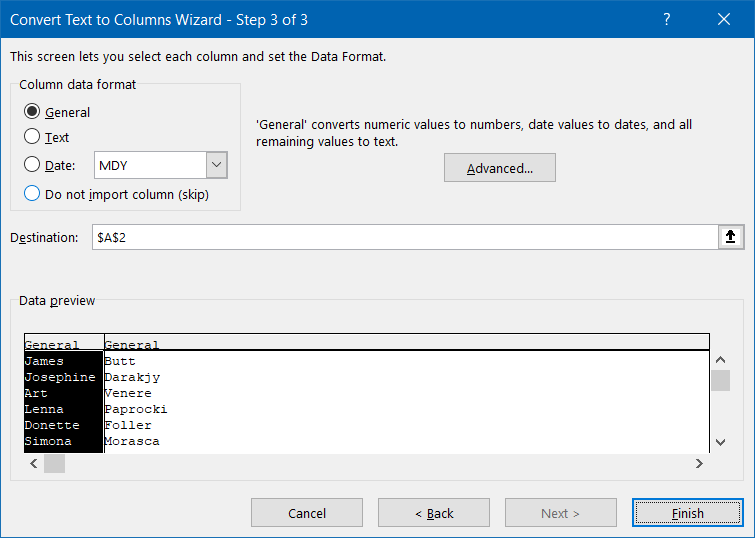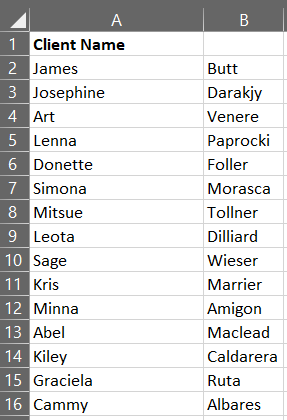Today, we show you how to use the Text to Columns Wizard in Excel. This feature could be very useful when you need to split a piece of information into multiple columns. For example, a list of clients with the first and last names combined into one cell.
Text to Columns Wizard
- Select the list of names that you want to split into columns.
- Go to the Data menu and select Text to Columns to see Wizard screen.
- Check the Delimited option
- For our example, we are going to use the Space delimiter.
Notice how Excel splits the name into columns in the preview window.
- For this example, leave the data format as General and Destination as is. Then, click Finish.
The result is the Client’s name divided into two columns. Hope you find it useful.